
Easy 3D scanning
Cleanest 3D data capture for minimum post-processing time
Lightweight and user-friendly, Artec Ray was especially designed to ensure you get the most out of this powerful 3D laser scanner, whether it is getting the 3D measurements for quality control of a large industrial object or creating an accurate 3D model for heritage preservation. With no need for any lengthy preparations, you can 3D scan almost anything by simply mounting your Artec Ray on a tripod in front of your object and pressing a button!
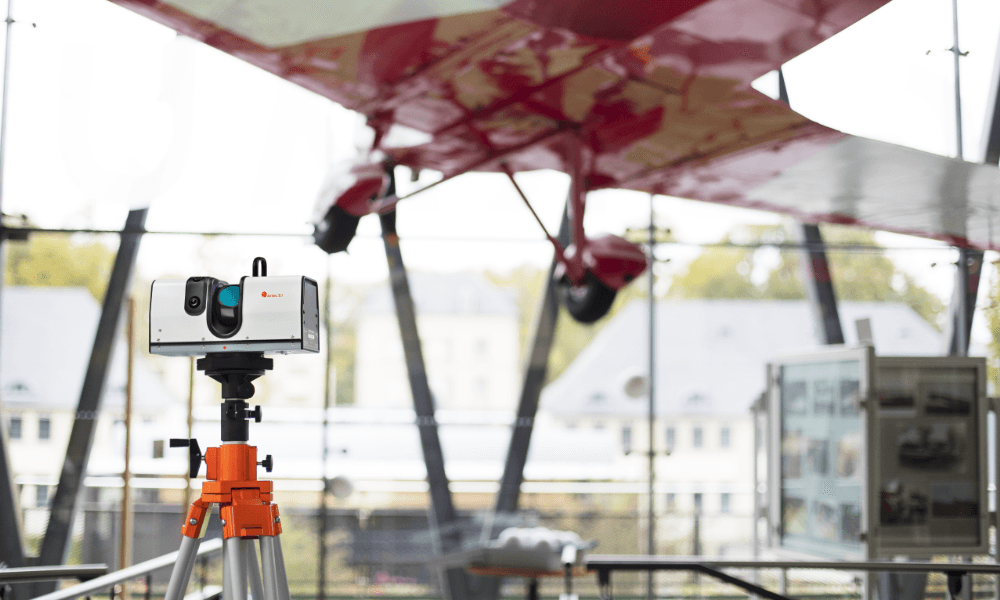
Accessible and convenient 3D data capture
Portable and compact, this versatile long-range LIDAR solution is the latest in 3D laser scanning. An inbuilt battery lets you scan both indoors and outdoors for up to 4 hours, without a need for a power source nearby, making this a perfect solution for onsite 3D scanning.
Achieving maximum accuracy
Combine Artec Ray with a laser tracker and professional target units for the best possible alignment and registration of scanned data. Get the highest possible accuracy and tight tolerance results for your project.
Control Artec Ray 3D scanner with your phone or tablet
Using the Artec Remote app, you can easily scan all angles of a large object without being tethered to a computer. The scanning process can be controlled by any mobile device or tablet via WiFi. The Artec Remote is available for iOS and Android.
Artec Studio for professional processing
Processing your data in Artec Studio is the next step for your 3D scanning process. With our software, you have easy access to an advanced autopilot mode and the most accurate algorithms for quick and easy data processing, as well as HD Mode and high accuracy used to create the most true-to-form 3D models possible. Power up your workflow as you save time and get excellent results!
Advanced software compatibility
3D scan and process data directly in the powerful Artec Studio software with a wide range of comprehensive tools available, then seamlessly export to Geomagic Design X at the touch of a button to make the most out of your 3D laser scanning experience.
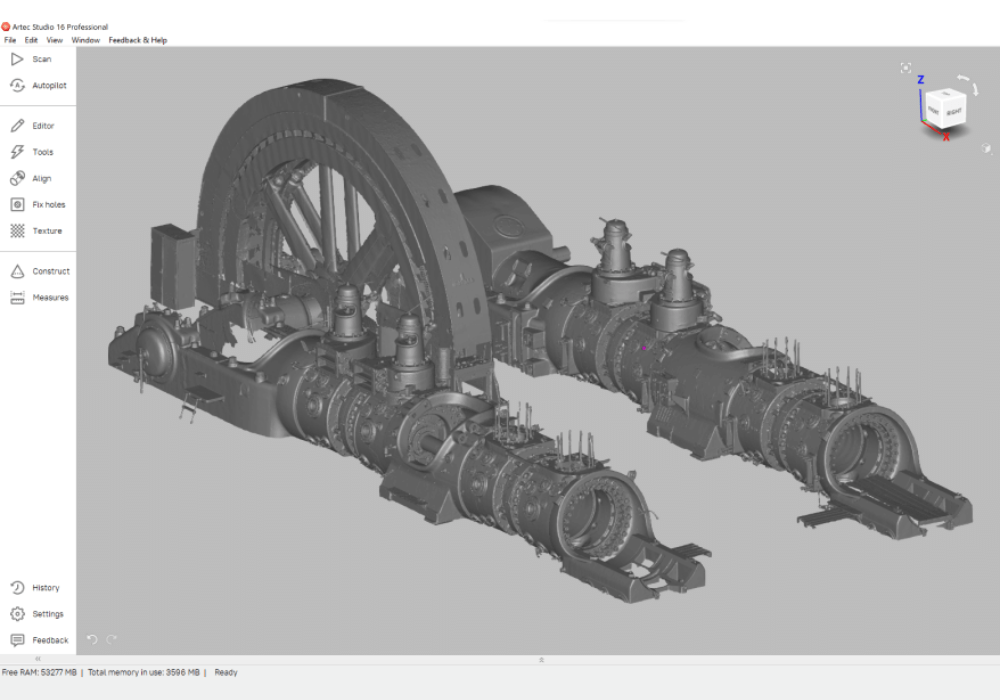
Quality inspection of large objects
Artec Ray allows you to import your models into Artec Studio software to carry out basic quality control, and compare it to the original CAD file all in one place. For advanced operations, you can also export the model to Control X and other full package inspection software.
Perfect long-range 3D scanner
Capture complex constructions such as warehouses, factories, airports, and apartment buildings to get precise and clean 3D data about the building, such as its size, structure, facade, and more. Thanks to Ray’s extreme accuracy and cleanliness of data, you don’t need to spend much time on processing.
Best-in-class industrial laser scanner
A large working facility, an airplane, an oil rig, or even an outdoor space — whatever industrial object or scene you need to scan, Ray has you covered. Versatile and portable, this industrial 3D scanner is perfect for digitizing and measuring large structures with metrology-grade accuracy at any time and place — day or night, indoors or outdoors.
LiDAR 3D scanner for exact 3D measurements
Thanks to built-in LiDAR 3D scanning technology, Artec Ray allows you to capture precise long-range 3D measurements of complex objects and shapes from up to 110-meters.


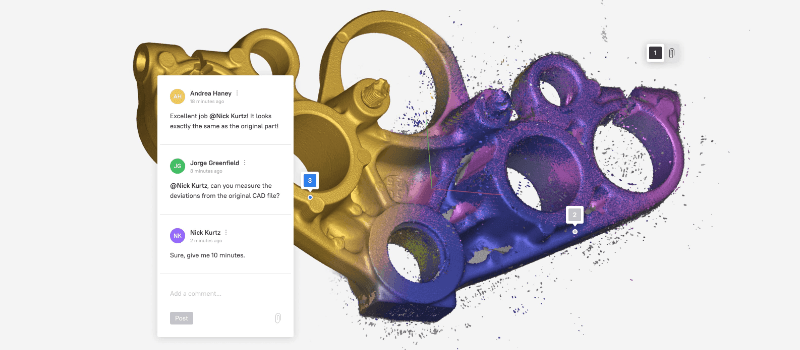
Access
With any plan in Artec Cloud, you’ll be able to view and comment on existing projects from any browser.
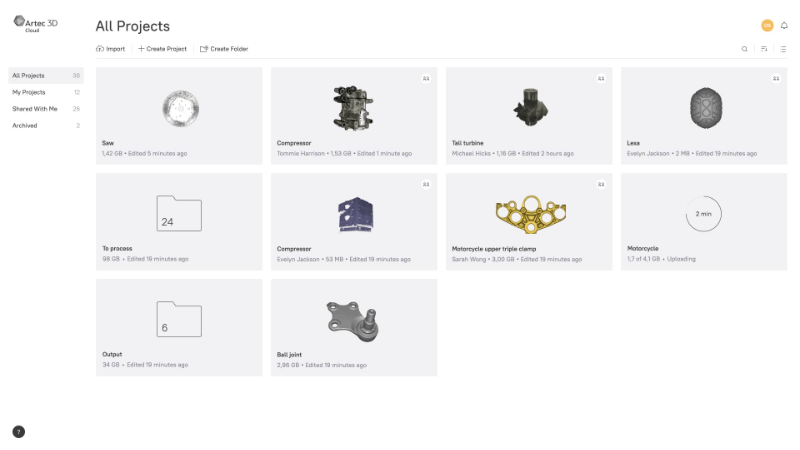
Project Browser
With easy viewing that you’d expect to see in any standard application or program, you’ll be able to browse through and find the project you’re looking for on any plan. The Collaboration and Processing account is required to organize folders
Collaboration
In Collaboration mode, expect no more missed messages, messy project management, or poor coordination. Here, entire projects can be worked on in one place, making it far easier to coordinate among your team.
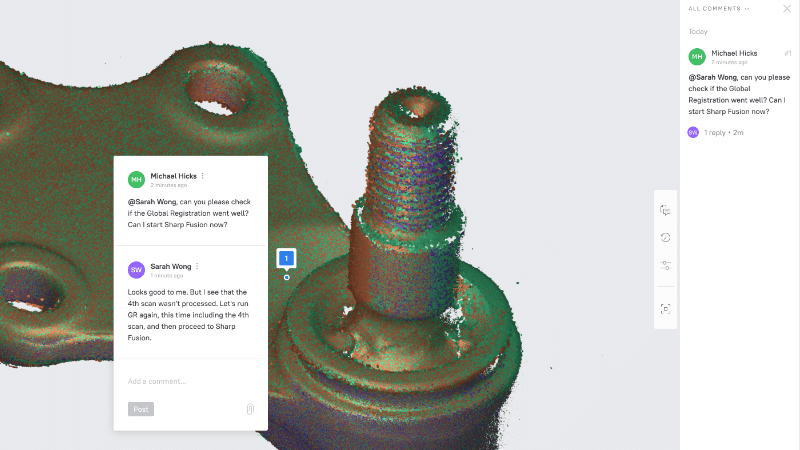
Working together
Scans can be uploaded, comments can be left, and essential conversations can be had – you’ll even be able to share images with your co-workers for reference or inspiration. If you need to have something scanned, start a new project on Cloud, upload a photo for reference, send it to your teammate – they’ll be able to receive your task, respond to your message, and get right to work.
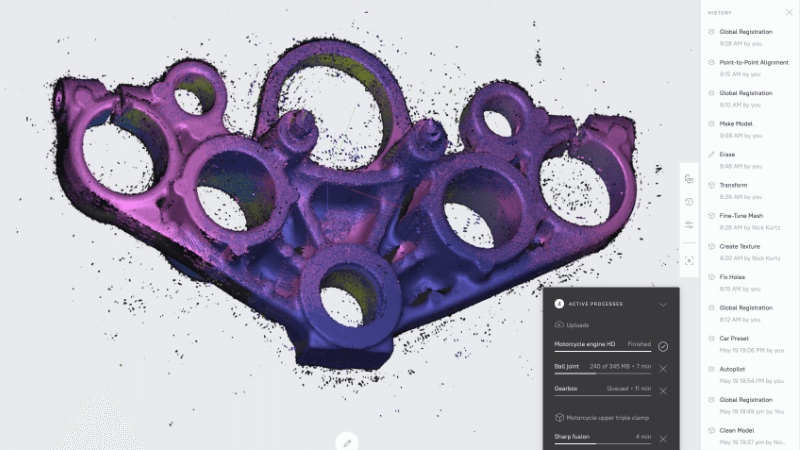
Save your work
With Collaboration, you won’t miss anything, either; a full history of your discussions and communication will stay right here. With all your data and previous work kept in one place, you can expect easy reference and excellent communication within your team.
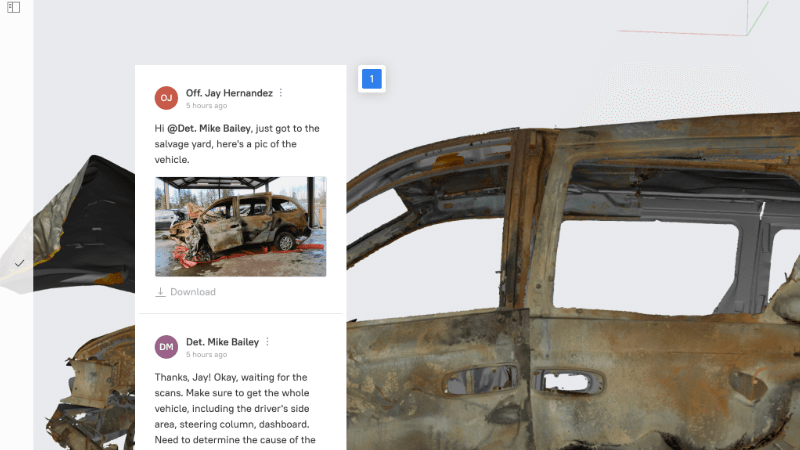
Attach Images
If you or your client has a visual of what they’d like to be scanned, an image can easily be attached into your project, too. Send the project and an invitation to your client or 3D service provider, and so begins the work. Artec Cloud is now the only platform you need for communication and collaboration to take place.
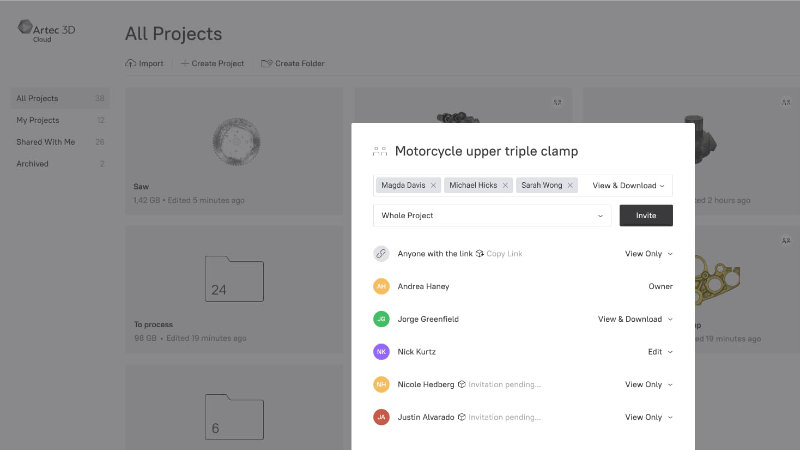
Import & Share
If you are on a Collaboration or Processing plan, you’ll be able to upload and download 3D data and models. Supported files include Artec Studio data formats and popular 3D model formats such as OBJ, PLY, STL, and WRL. Uploaded data is available online immediately for viewing right away.
You can share your work with colleagues on Viewer accounts and they will be able to view and comment on it.
Processing [BETA]
With Artec Cloud, you now have easy processing with the tools you need most, right on your browser.
Key features
If you’ve gone all in with a full-access account, your processing options are similar to Artec Studio – choose between Manual and Autopilot. On a Processing account, you can process up to 20 projects per month – and since you don’t have to use up your computer memory, GPU, or CPU, you can process as many as you like at a time.
In manual mode, you’re presented with five stages of processing: Align, Prepare Scan, Make Model, Adjust Model, and Export.
Align
The alignment tool is made with ease of use in mind: Choose between manual and auto to align multiple scans according to your needs or preferences.
Prepare Scan
With fewer actions and steps, there's no need to switch between panels or different groups of algorithms, making it that much easier for new users while saving time for all. When selecting Key Frames, type the number you want, or move the slide to the desired digit.
Make Model
The Make Model process corresponds with Fusion in Artec Studio. Here, you can fuse your scans and create your 3D model before proceeding to the next stage.
Adjust Model
The final step in processing is to adjust your model. Here, you can work on texturing, mesh simplification, and removing any unnecessary noise to clean up your final model before you’re ready to share, export, or send it.
Export
Your processed 3D models can be exported with your chosen level of granularity in OBJ, STL, PLY, or VRML, while high-resolution screenshots take the form of JPG, PNG, or WEBP.
Manual Editing
Also powering up the Processing plan is manual editing. Here, you’ll have the ability to utilize the most essential tools from Artec Studio, which you can use at any stage of Processing.
Edit your data with the Eraser, Position, Transformation, Smoothen, and Mirror tools.
Erase
Remove unnecessary or unwanted data from your 3D scanning scene to create crisp, clean 3D models.
Position
Reposition or center your objects as you require during your processing. The Position tool is useful for when you work with several objects, or need to center your objects within a coordinate system.
Transform
Within Artec Cloud, you are able to change the size of your scanned objects should you need them on the same scale as one another, or larger or smaller than they appear.
Smooth
This tool is useful for when you need to smoothen scanning defects, which may at times occur when scanning tricky surfaces or hard-to-reach areas.
Mirror
Particularly useful in reverse engineering, the Mirror tool lets you flip your scan data to create a mirrored version of the objects you have scanned.
Yes. You can control the scanner remotely via the Artec Remote mobile application.
We recommend using Ray to capture large objects such as wind turbines, ship propellers, airplanes, warehouses, and buildings.
The most distinguishing difference and advantage of Artec Ray is that it’s much more accurate. The scanner is able to capture objects and scenes with submillimeter accuracy over long distances. This feature makes Ray a perfect, precise solution for reverse engineering, dimensional control, forensics, and more.
Another difference is that Ray captures much cleaner 3D data than other laser scanners. This means that you can spend significantly less time on processing and cleaning up the noise to get a final 3D model.
Another critical advantage is that data scanned with Ray can be easily paired with the data from other Artec scanners, all-in-one software — Artec Studio. For example, a large and complex object such as an airplane or a ship can be scanned with Ray to capture the shape and all the bigger elements, while other smaller parts can be scanned with a different Artec scanner such as Leo, Eva, or Space Spider and in even higher resolution.
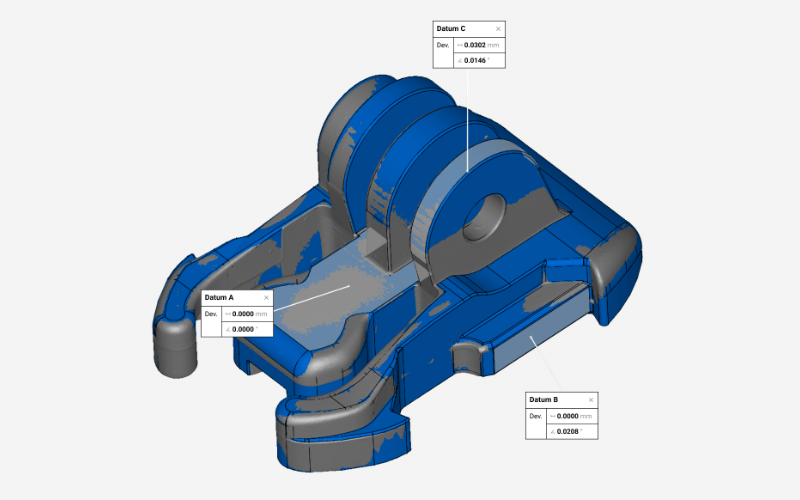
Datum alignment for scan-to-CAD
As a rule of metrology, even when your scan is an impeccable digital twin of a part or object, if it isn’t properly aligned with its corresponding CAD reference model, any variances that show up can be unreliable due to misalignment.
With Datum alignment, all it takes is a few clicks to fully align your meshes and CAD models using key geometric features.
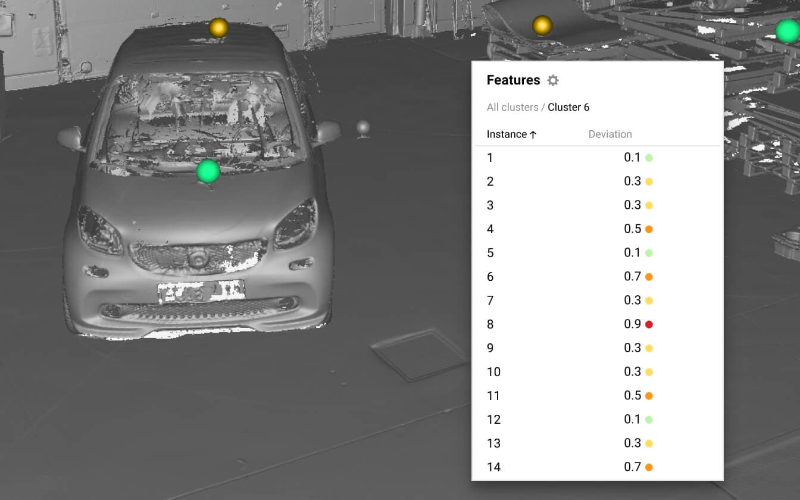
Enhanced targets support for metrology
Gain better manual control over reference objects for data registration such as circular targets, spheres, or checkerboards, if your scanning workflow requires it.
See them in 3D as part of your workspace, choose spheres or circular targets for registration, measure the distance between them, identify which are out of place or missing, and exclude them from registration. In addition, you can now import and choose multiple reference target clouds into the workspace.

Auto surfacing
Convert complex organic shapes into solid CAD models in one click with the new Auto Surface feature. Facilitate reverse engineering of complex geometries and create referential CAD surfaces for in-depth RE workflows in third-party CAD software.
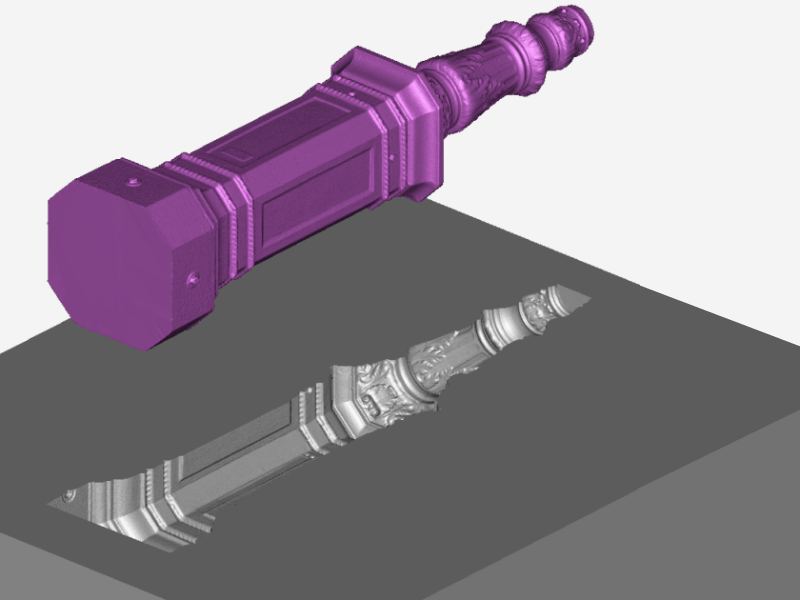
Boolean operations
Modify your models with CAD entities and meshes, using industry-standard boolean operations: Union, Subtract, and Intersect. Build molds, create complex shapes, fine-tune meshes to match the design intent, and more.
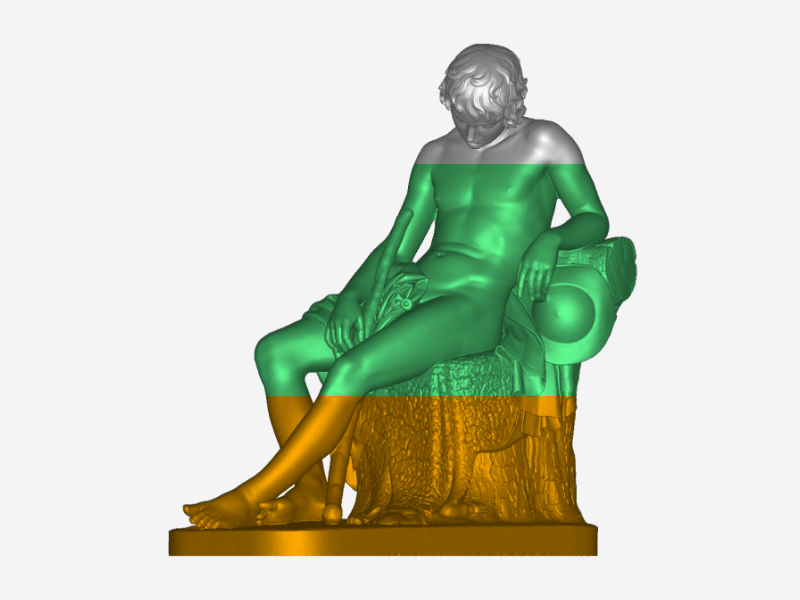
Mesh splitting for 3D printing
For AM professionals, preparing meshes for 3D printing is easier than ever thanks to the new Split by plane feature. This allows you to quickly and precisely break your mesh into manageable chunks, using a pre-fitted plane.

Improved Segment Brush
You can now change the size of the selected region dynamically with the Segmentation sensitivity slider. Simply mark the area you’d like to construct the CAD primitive in, and adjust the degree of expansion area with the slider.
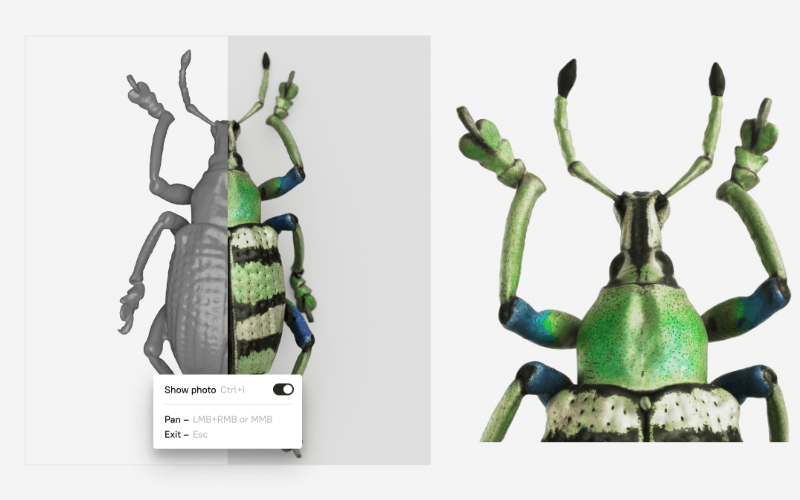
Perfect your 3D model texture for CGI
Working with photos is now even better thanks to improvements in our photo-texturing algorithm. You can now easily preview photos taken for the texture via the new photo-viewing mode and see how they fit into the texture.
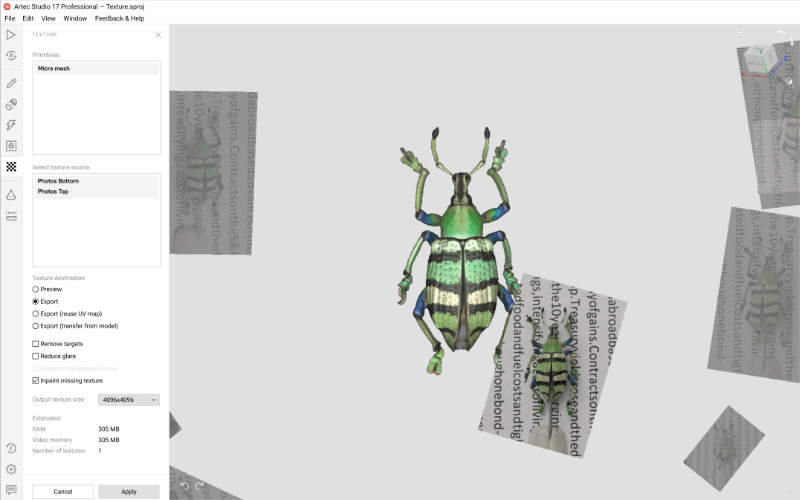
Register photos in Artec Studio
Remove photos with any defects, overexposure, or ones that are poorly lit or taken at a suboptimal angle and see how they impact your final texture. With the new algorithm, images are sorted into groups: by size, camera type, or focal distance, allowing you to register them separately, and use all of them for texturing.

3D scan black, shiny, or fine areas
Artec Studio analyzes the surface of your object and automatically adjusts the sensitivity of your scanner to pick up areas that are tricky for 3D scanning. As a result, even new users can digitize black, shiny objects, or hair with ease.
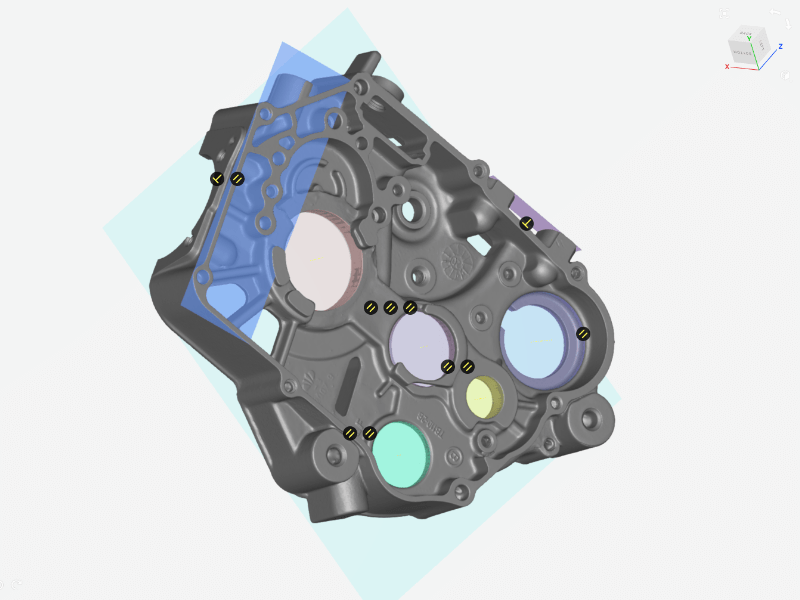
CAD primitives
Speed up your workflow by performing reverse engineering operations right in Artec Studio. A full range of primitives including freeform fitting, will have you zooming along from fitting to constraining to CAD export.
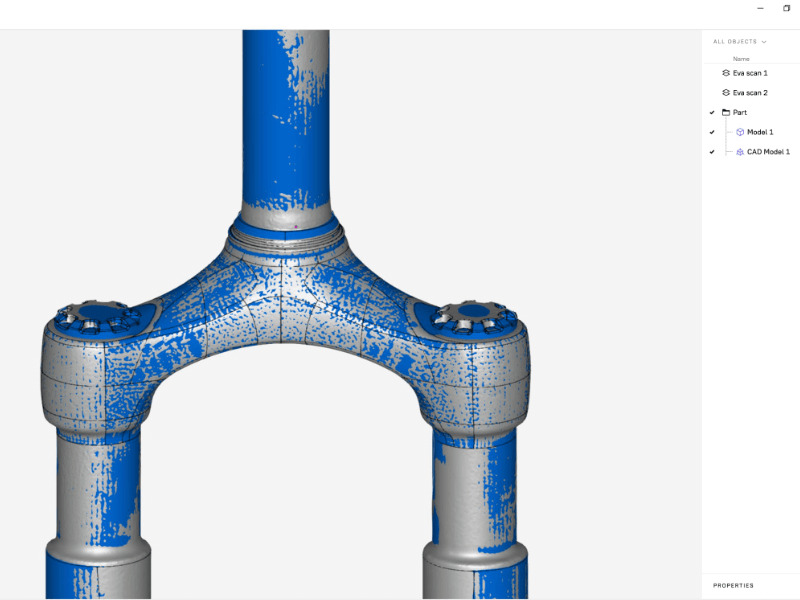
Mesh-to-CAD comparison
For a faster, more streamlined workflow, import STEP, IGES, or X_T CAD files and align your scan mesh to a CAD model without having to leave Artec Studio.
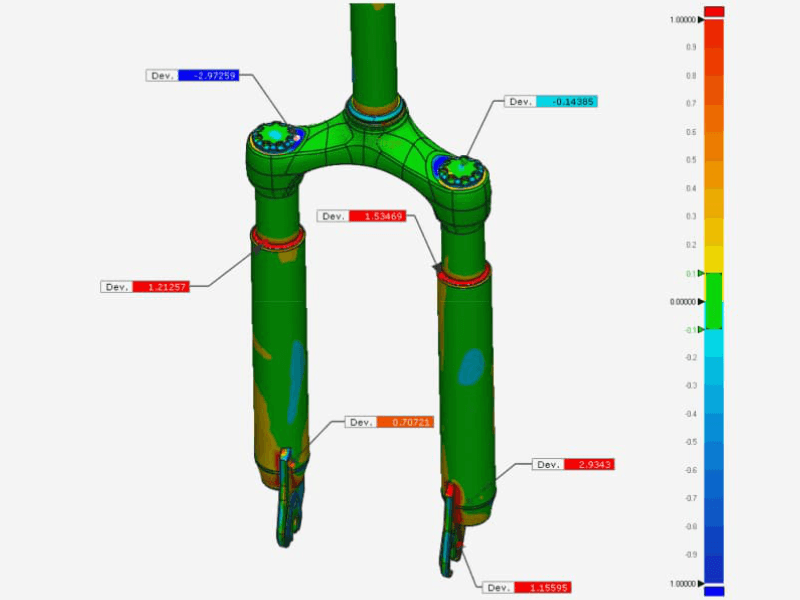
Control X integration
Create customized reports with Artec Studio by selecting the object or objects you need to inspect while Control X runs in the background. The reports most essential to your work will be generated for you.
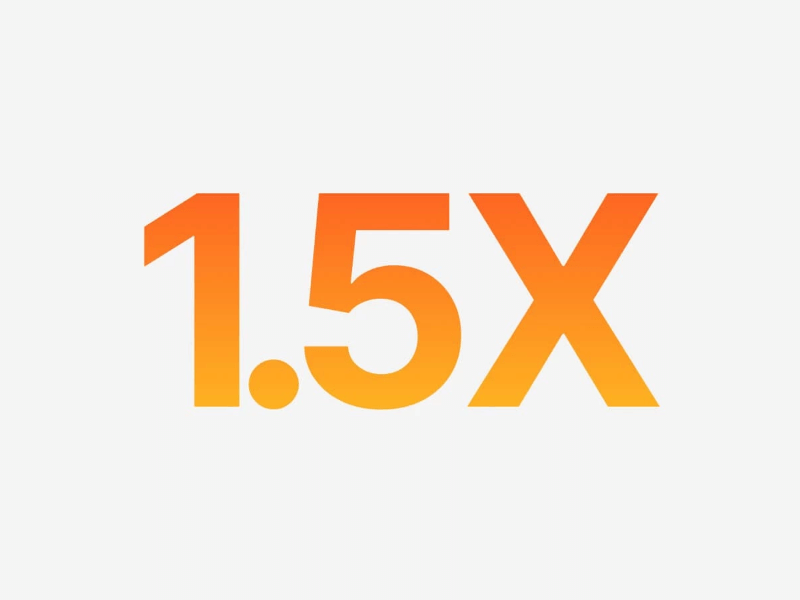
1.5x faster HD data reconstruction with Leo
Getting HD data for the Leo scanner is now 1.5x faster thanks to the latest update of our proprietary algorithm letting you get the necessary 3D data much quicker and focus on the design, engineering, inspection, and other tasks that matter.
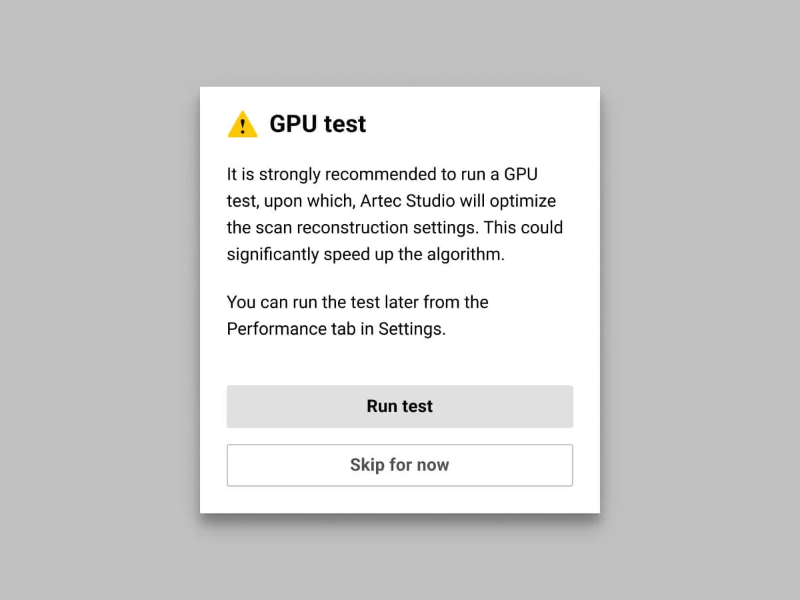
Optimize reconstruction speed for your GPU
This new add-on allows you to test your computer’s graphic card and fine-tune HD Mode settings so they best fit your particular specs. Expect much faster reconstruction of HD data from your Leo or Eva than using default settings.
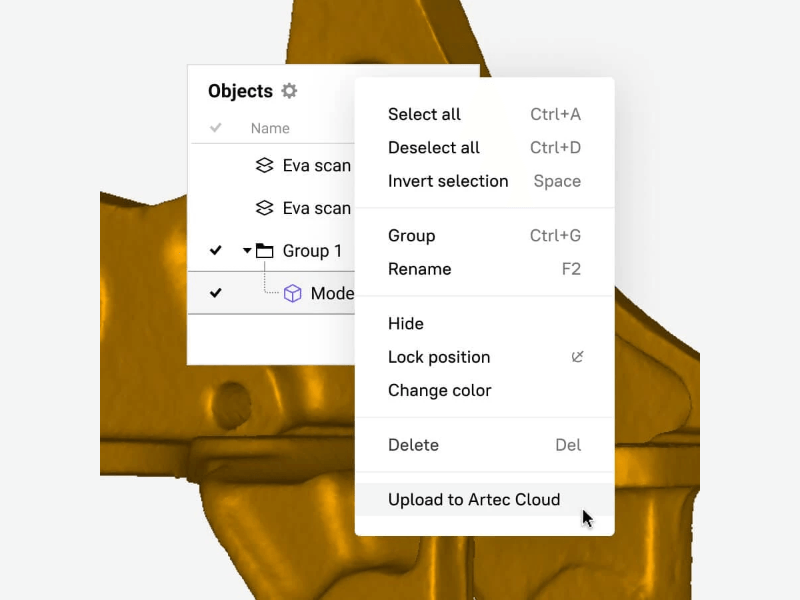
Upload meshes to Artec Cloud
Directly upload to Artec Cloud and easily share meshes (with a direct shareable link) created in Artec Studio with anyone – no AC account required. All of this can be achieved without leaving the project or switching between the two applications.
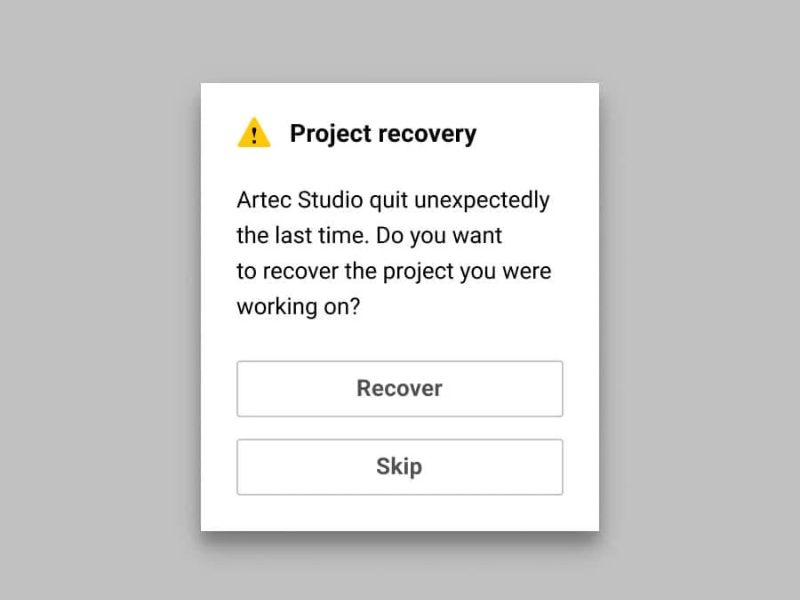
Quickly restore unsaved projects
If, for any reason, your Artec Studio project crashes, there’s no need to worry. The software will suggest that you restore it upon the next start, even if you have unsaved changes. No data gets lost!