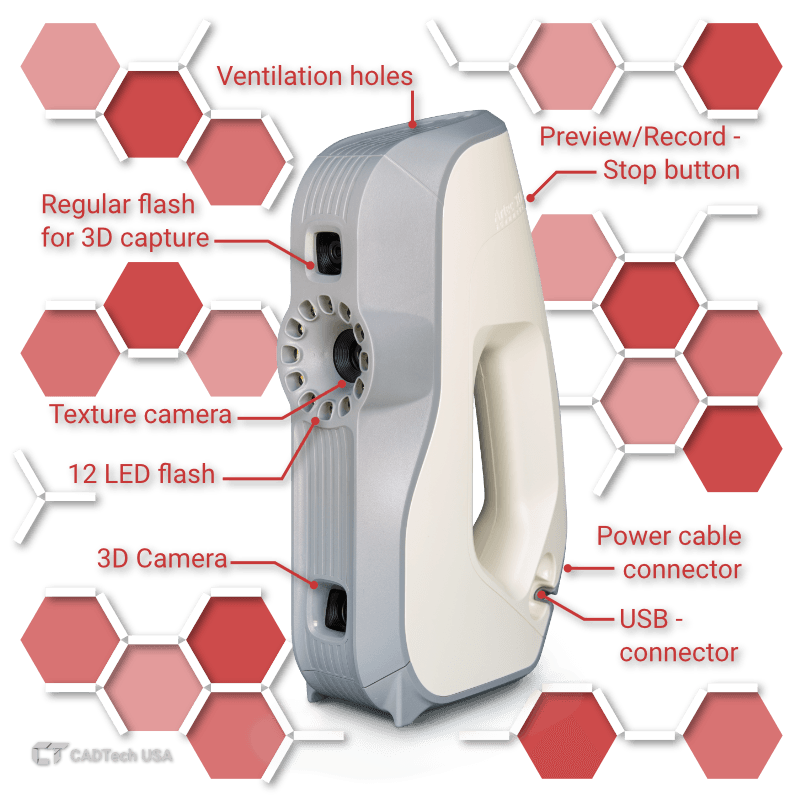

Battery compatible
Scan for up to 6 hours with the Artec battery pack in areas with no source of electricity making it a truly portable system

Safe to use
Eva uses white structured light technology, making it totally safe for scanning people, as well as inanimate objects.
High Resolution
Powered by Artec 3D’s AI neural engine, you'll get stunning, sharp 3D scans with a resolution of up to 0.2 mm.
 SD Mode
SD Mode
 HD Mode
HD Mode
Intricate parts of a motorcycle engine
Scanned with Artec Leo
Sharp edges
With your 3D scanner, fine edges can be captured in high definition, and close to their original shape.
 SD Mode
SD Mode
 HD Mode
HD Mode
Sharp edges of a hubcap
Scanned with Artec Eva
Clean data
With the Artec AI engine, little to no noise in raw data leads to cleaner processed data and time saved for your final 3D model.
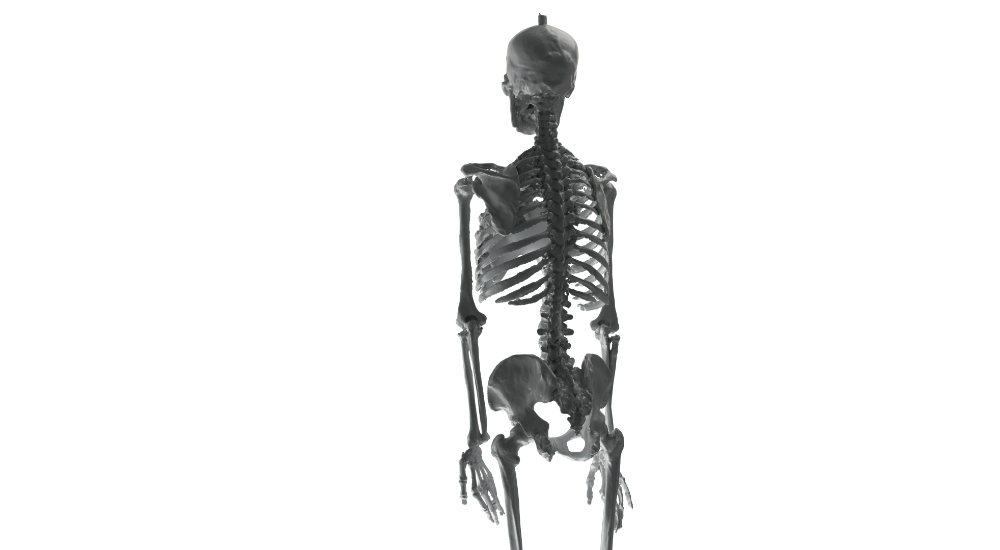 SD Mode
SD Mode
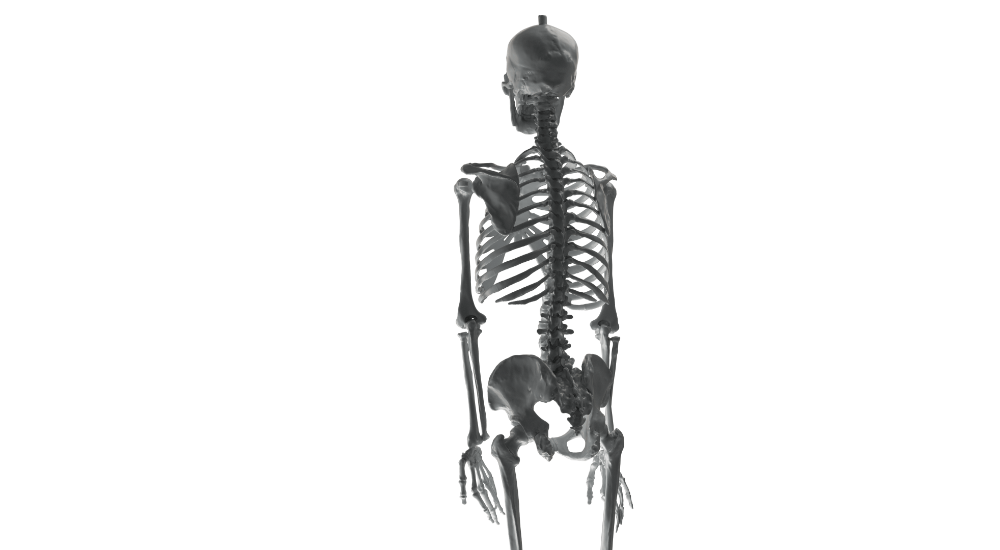 HD Mode
HD Mode
Capture bones of a skeleton
Scanned with Artec Eva

Scanning hair
With your 3D scanner, fine edges can be captured in high definition, and close to their original shape.
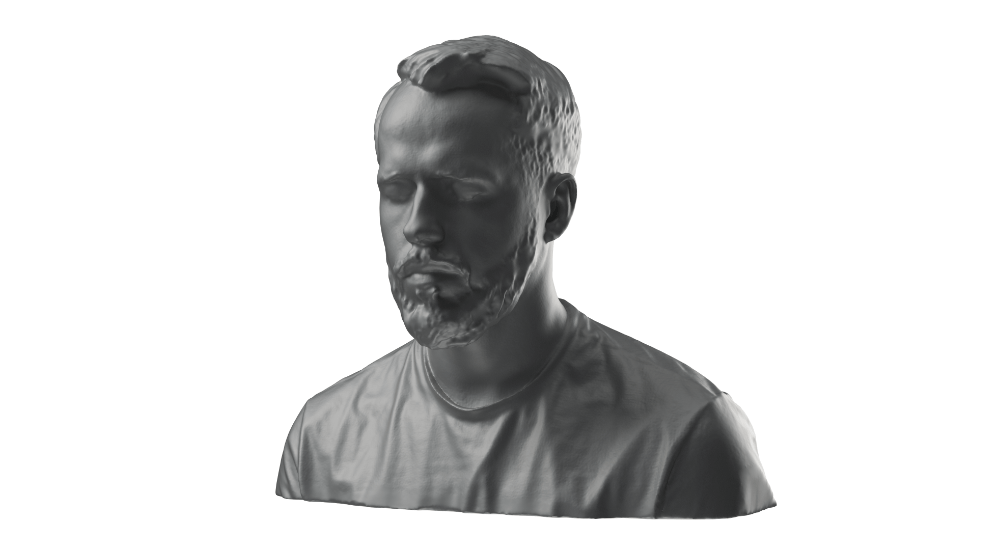 SD Mode
SD Mode
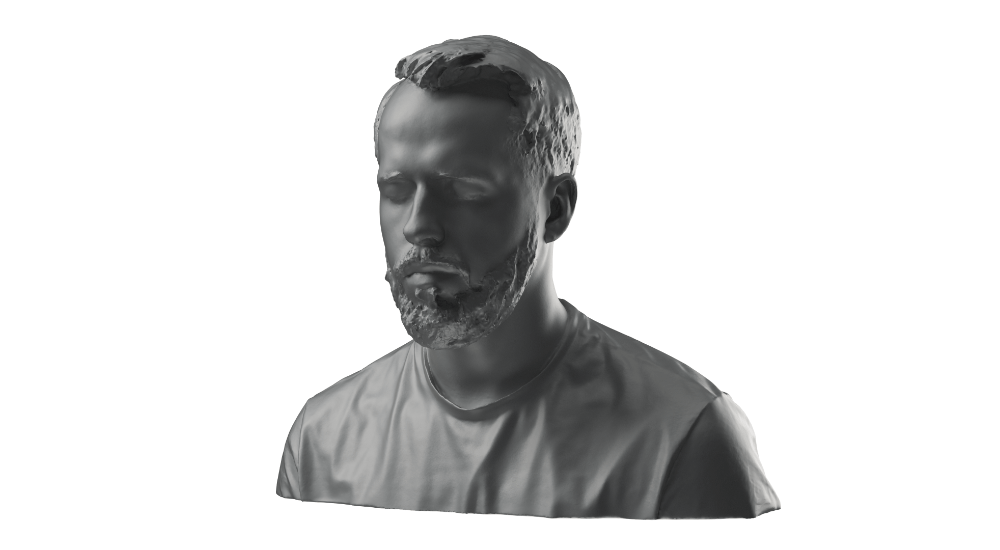 HD Mode
HD Mode
Shape and strands of hair
Scanned with Artec Leo
Scan objects small to large
With HD Mode, your Artec Eva or Leo scanner can capture a broad range of objects flawlessly and in high detail: from smaller, intricate parts like thin pipes or valve handles, to larger areas with fine details like car engines or skeletons.
Reverse engineering & QC
A perfect fit for reverse engineering and quality control thanks to clean, full data, scans can be easily fitted with primitive shapes and exported for further modification.

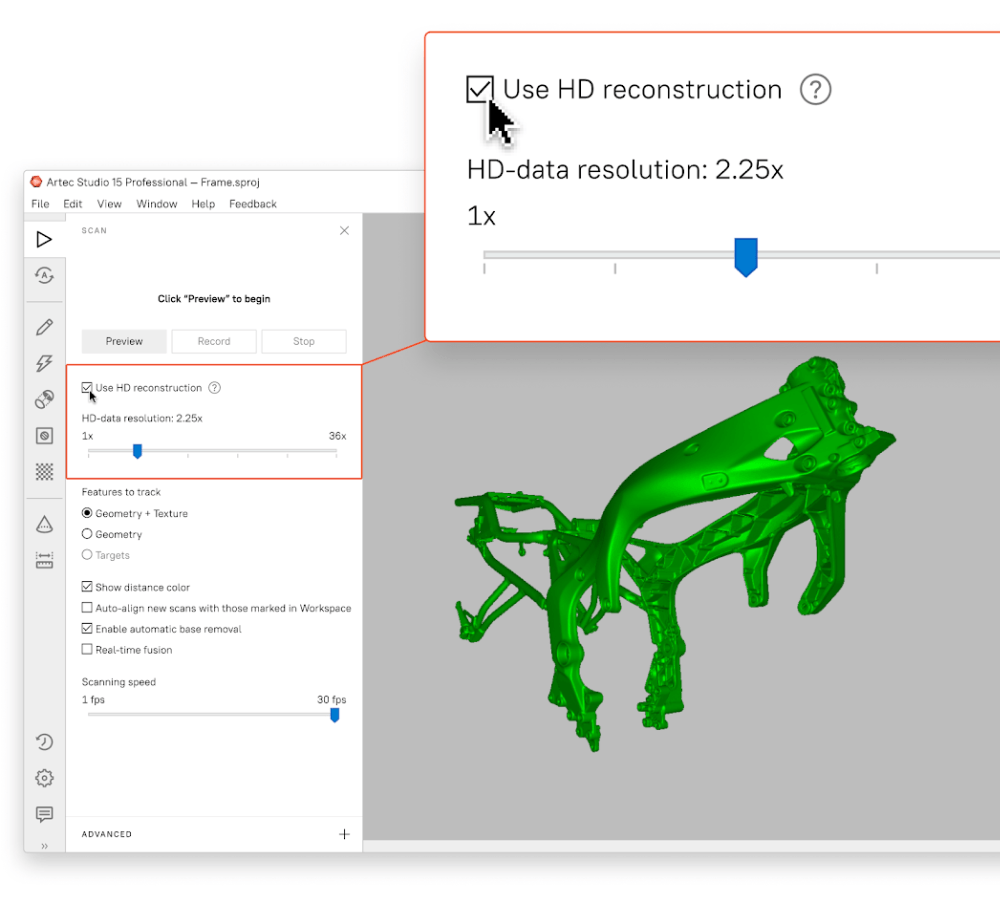
How does it work
Depending on the job you’re doing and what data you need, you can now switch easily from basic SD scanning mode to the brand-new HD for an extra level of definition and quality with your scanner.
With the same scanner, greater customization for exactly what you need is at your fingertips. If you're short on time or don't need fine geometry, are scanning outdoors or with limited battery supply, SD Mode has you covered. With the new HD Mode, however, your Artec Eva or Leo can be instantly turned into a far more powerful and versatile 3D scanner, capturing fine lines and difficult corners, in less time and with excellent geometry.
How to get HD Mode?
To start using HD Mode, you need an Artec Eva or Leo scanner with an active Artec Studio 15 license, and a compatible PC.
Artec 3D AI Engine
The new HD Mode is powered by Artec AI, a proprietary state-of-the-art neural engine for your scanner. Trained on hundreds of thousands of carefully selected samples, the engine’s neural network detects familiar patterns, surface details, and shapes, and allows your 3D scanner to reconstruct a far higher number of polygons per frame, resulting in 3D data that’s denser and in higher quality.
Introducing HD data density
Look forward to scans with unparalleled degrees of resolution, coverage, and detail when you pick up your Eva or Leo 3D scanner and turn on HD reconstruction mode. You have the freedom to select the desired density of your HD scans from a standard 1X density all the way up to an astonishing 36X for Eva (~3 mln polygons per frame) and 64X for Leo (~5 mln polygons per frame).
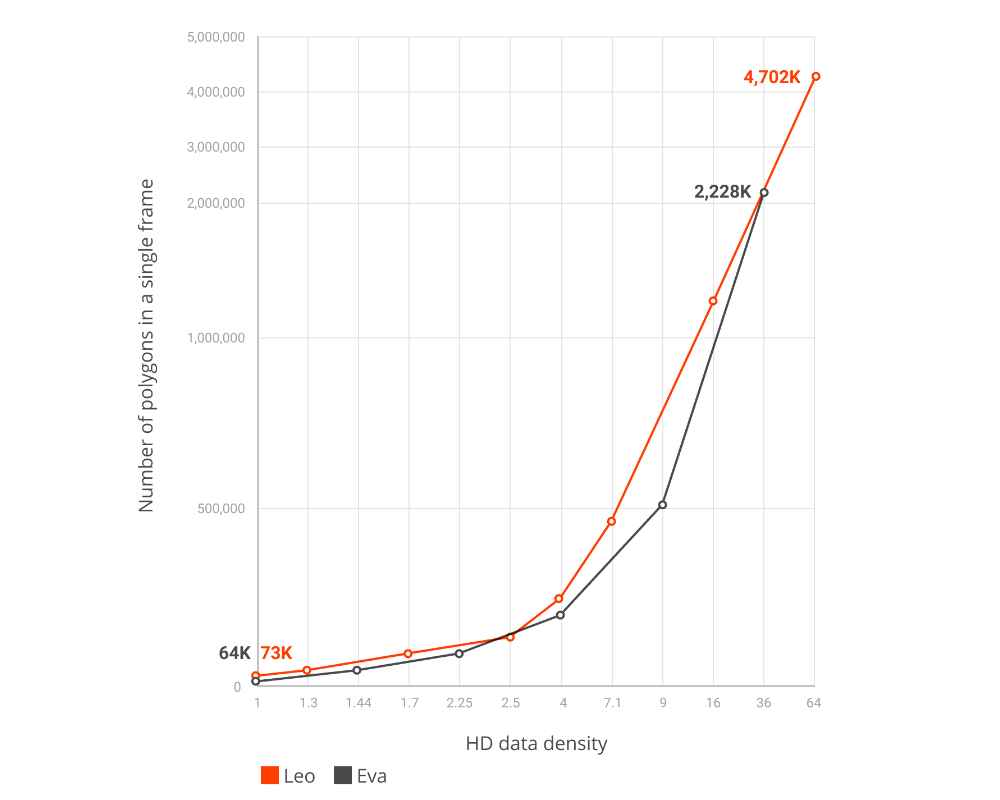
Artec Battery Pack

HD is a scanning mode powered by artificial intelligence algorithms that allows you to create sharper, cleaner, and far more detailed 3D models with a resolution 2X higher than the original SD data. In HD Mode, a resolution of up to 0.2 mm can be achieved, and your Eva can capture much smaller and thinner elements, hard-to-reach areas, black and shiny surfaces and other parts that were difficult or impossible to capture before. HD Mode is available for Leo and Eva scanners running Artec Studio 15.1 or higher.
Visit here for more information about HD Mode.
Yes! Eva uses white structured light technology, which is absolutely safe for scanning any living creature. To get the best results, make sure that the person or animal holds their pose for the entire scanning process to avoid any artifacts or noise on the final model. Animals, fidgety as they tend to be, are often very tricky to capture so we recommend scanning them while they sleep.
To learn more about scanning people with Artec Eva, visit our Support Center.
No. Eva requires neither targets nor calibration to get started. The scanner uses powerful hybrid geometry and texture tracking to capture the objects in 3D — even those with minimal features. Eva collects two sets of data by which to track and perform processing, which results in much easier, faster, and smoother 3D scanning, as well as faster 3D data processing in comparison to scanners that require targets for scanning.

The world’s first wireless and AI-driven 3D scanner
| Scanner Type | Handheld, Wireless |
| Object Size 🛈 Typical Object Sizes: M: Engines, Sculptures L: Small boats, Turbines |
M, L |
| Light source | VCSEL + White LED |
| 3D Point Accuracy | Up to 0.10 mm |
| 3D Resolution | Up to 0.20 mm |
| Output Type | 3D mesh + texture |

High accuracy long-range laser 3D scanner, ideal for precise capture of large objects
| Scanner Type | Tripod mounted |
| Object Size 🛈 Typical Object Sizes: L: Small boats, Turbines XL: Warehouse, Airplane |
L, XL |
| Laser source | LiDAR |
| Angular accuracy | 18 arcseconds |
| Range | Up to 130 m |
| Output Type | 3D mesh + texture |