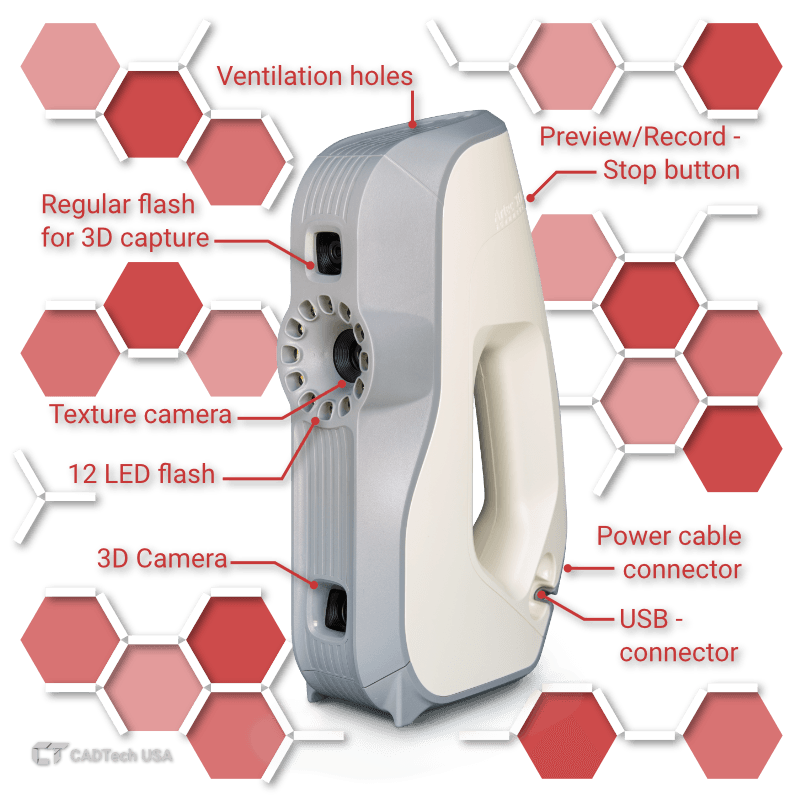

Battery compatible
Scan for up to 6 hours with the Artec battery pack in areas with no source of electricity making it a truly portable system

Safe to use
Eva uses white structured light technology, making it totally safe for scanning people, as well as inanimate objects.
Artec Battery Pack

The main difference between Artec Eva and Eva Lite is that Eva Lite doesn’t capture the color of an object due to a disabled color camera. It can only capture the geometry of an object, and with half the 3D resolution, compared to Eva — 0.5 mm vs. 0.2 mm (in HD). Because color tracking is not available, it’s harder for Eva Lite to keep the track of an object while scanning, and it works best for objects that don’t have textured features, or unique or rich geometry. Also, there are a few differences in the software functionality. For example, «Auto-Alignment» of scans is not available for Eva Lite, as well as «Fine» and «Global Registration» for texture in Artec Studio and adding texture («Texturing») once the data has been captured.
The answer to this question will very much depend on the task you want to accomplish, the size and the geometry of the object that you need to scan, and the results you want to achieve. Unlike other Artec scanners, Eva Lite doesn’t capture the color of an object, so to scan the object successfully, the object itself must have unique and rich geometry so that the scanner can «see» and capture it from every angle. Make sure that the object you want to scan meets the following criteria, and check other parameters that are essential for you, such as the scanner’s recommended object size, accuracy, and resolution.
The answer to this question very much depends on what scanner/scanners you compare it to. Eva Lite is a budget version of Artec’s award-winning handheld 3D scanner Eva which is used by thousands of major companies worldwide. It features lots of the functionality of Eva which is sufficient for many applications, including healthcare, education, and research. At any point Eva Lite can be upgraded to Eva, which is capable of capturing a wider range of objects in color and at a higher resolution, sharpness, and quality (in HD Mode). Discover Eva Lite applications in our blog.

The world’s first wireless and AI-driven 3D scanner
| Scanner Type | Handheld, Wireless |
| Object Size 🛈 Typical Object Sizes: M: Engines, Sculptures L: Small boats, Turbines |
M, L |
| Light source | VCSEL + White LED |
| 3D Point Accuracy | Up to 0.10 mm |
| 3D Resolution | Up to 0.20 mm |
| Output Type | 3D mesh + texture |

High accuracy long-range laser 3D scanner, ideal for precise capture of large objects
| Scanner Type | Tripod mounted |
| Object Size 🛈 Typical Object Sizes: L: Small boats, Turbines XL: Warehouse, Airplane |
L, XL |
| Laser source | LiDAR |
| Angular accuracy | 18 arcseconds |
| Range | Up to 130 m |
| Output Type | 3D mesh + texture |