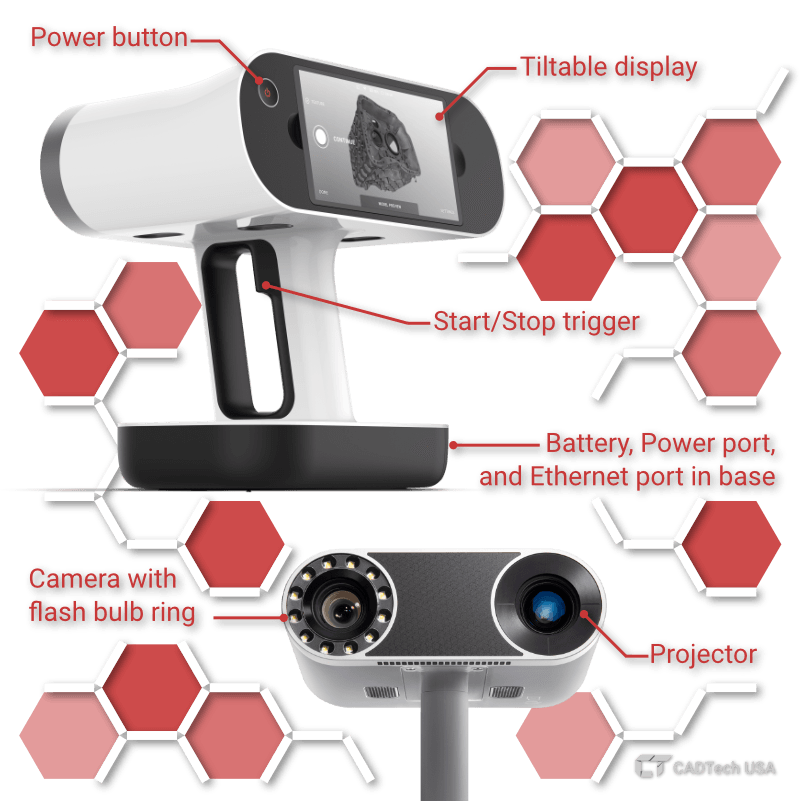
Leo does the heavy lifting. You just point & shoot
Interactive real-time scanning hints, hybrid target-free tracking system, smart scanning modes for faster data processing – just a few things that make our Leo the easiest 3D scanner to use. Just pick it up, point at whatever you want to scan, and hit that start button. Leo will take care of the rest.
Seamlessly pause and resume scanning whenever you need
When you’re ready to continue, Leo will pick up from where you left off, and add the new data to the existing project.

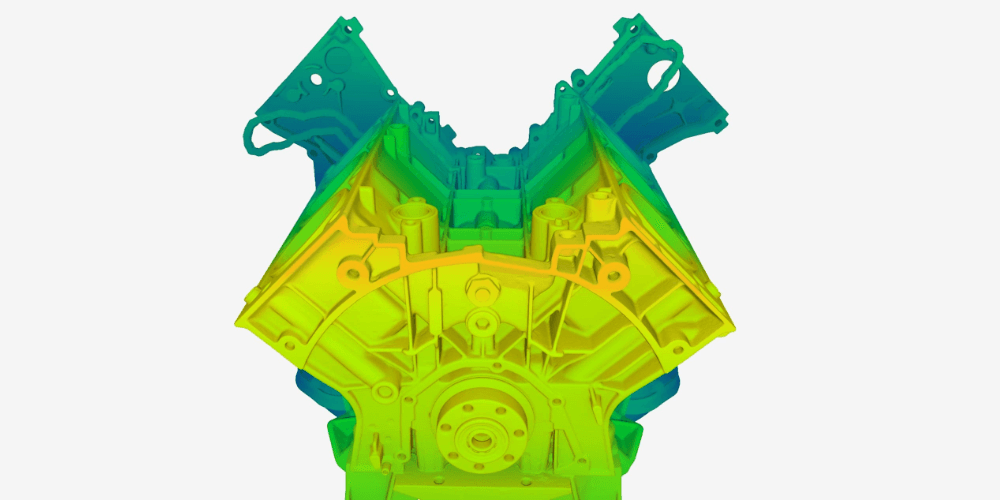
Distance color map to aid scanning
To help you keep the optimal distance to the object during scanning and thus capture more data in less time, Leo has visual aids in place. The surface you're scanning will be displayed in red on Leo's screen if you're holding the scanner too close to it, or blue if the distance is too great. And if it’s green? You're doing everything right.

Never miss a spot
Smart surface quality indicator on the display lets you see which areas have been captured completely, and which require additional attention, for example more frames or more coverage from different angles. It also gives you hints if you are scanning too fast or holding the scanner too far.
Smart data capture, no targets needed
Leo’s state-of-the-art hybrid geometry and texture tracking frees you up from using any additional equipment like targets or markers for stable scanning. You can just point it at the object and start scanning. It’s that easy.
Smart scanning, less processing
Powered by proprietary AI technology, Leo captures only the data you need – more intelligence for less processing time and cleanup work.

No computer. No cables.
The only wireless scanner in the industry
An all-new, cloud-connected, WiFi-enabled, and completely cable-free design lets you take Artec Leo’s immense scanning capabilities wherever you need them without ever needing a computer. Take full control with a tilting, interactive screen that displays a real-time replica with color-coded cues to help you capture perfect scans, every time.


Interactive 5.5" touch panel
With Leo’s intuitive UI, you can manage your device, scanning process, and scan data. The touch screen builds a real-time replica you can interact with while you scan, showing you areas that need attention, and helping you quickly get the best results.
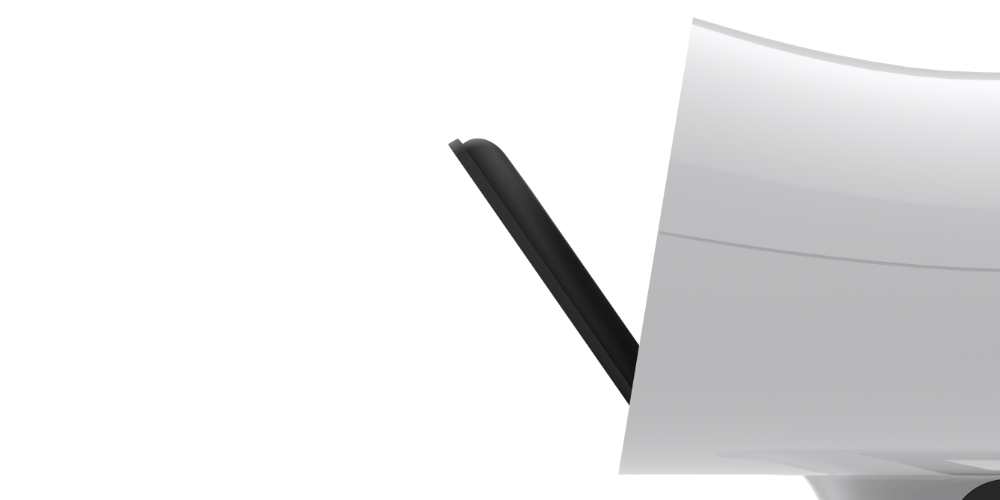
Tilting screen
Leo’s compact and ergonomic design already makes it possible to scan in tight spaces or from awkward angles. The interactive display also tilts to give you added flexibility and increased freedom of movement so you can use the scanner in many more ways.
100% cable-free scanning & data transfer
Leo’s unique features: a compact design, long-lasting battery, interactive touch screen, scan-to-cloud, Wi-Fi connectivity, and remote control combine to give you all the scanning and data transfer functionality you might require, right from the device itself without the need for additional devices, power or data cables.
Real time 3D model preview
Forget having to tether your device to a laptop to see scan data. Leo’s interactive touch screen displays a real-time replica as you scan, with visual guides that show you the quality of the data in different regions of your scan.

Powerful scanning. Unprecedented performance.
Powered by the most power-efficient embedded NVIDIA Jetson TX2 processor and state-of-the-art algorithms, Leo is like no other scanner when it comes to performance, accuracy, and durability.
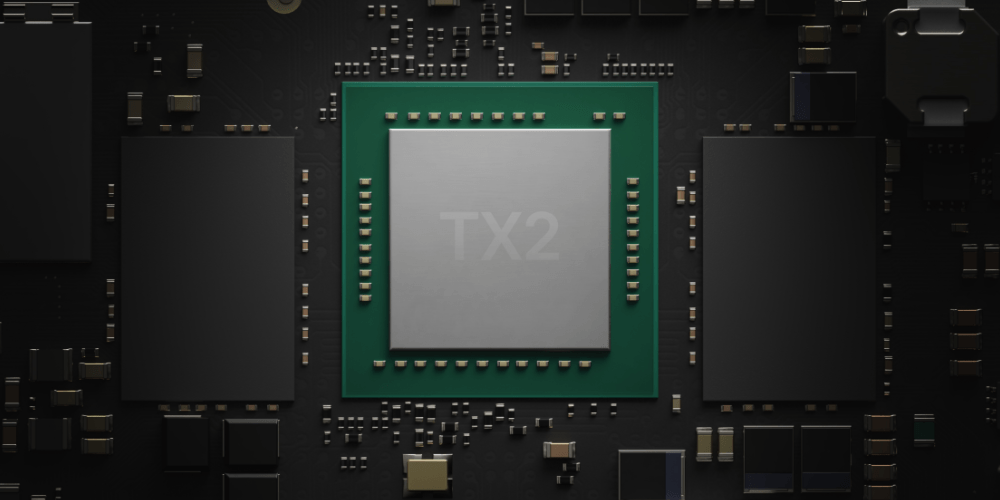

Multi-core processing
With the fastest embedded AI supercomputer onboard, Leo gives you exceptional speed and power-efficiency.
Scan in sunlight
With Leo’s Class I Laser projector, a pattern invisible to the human eye is projected onto the surface of your object, so you can easily scan in sunlight.
For excellent geometry and color representation
Geometry and Color has never looked better
We’ve packed Leo with advanced tech to capture rich texture, adjust to lighting conditions, and perform precise texture-to-geometry mapping. Leo has a two-in-one optical system, an integrated supercomputer on a module, position sensors with 9 DoF, and VCSEL light technology that varies flash intensity.

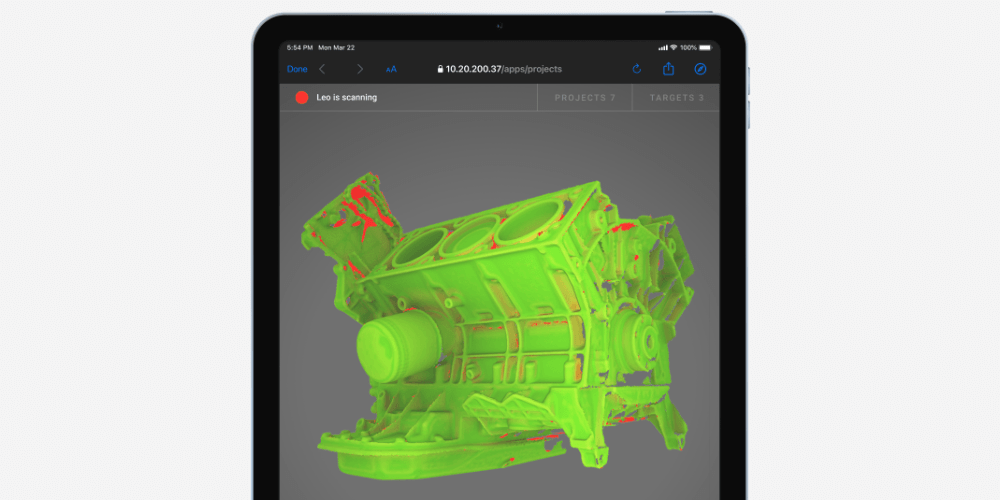
Access Leo from anywhere.
Leo’s agility has just gone up a level. New remote control capabilities bring unprecedented flexibility to what is already a fully mobile device. Using just your browser, you can access Leo remotely, monitor the scanning process, control the scanner, and manage projects and target clouds.
Capture both fine details and larger parts with a single scanning solution
With a 160,000 cm-cubed capture zone, Leo is truly versatile when it comes to size. It excels at capturing both medium-sized (20-50 cm) and large (50-200 cm) objects and surfaces. However, if paired with a powerful computer, it can take on even very large objects (200+ cm) or even entire spaces, such as rooms or crime scenes.

High Resolution
Powered by Artec 3D’s AI neural engine, you'll get stunning, sharp 3D scans with a resolution of up to 0.2 mm.
 SD Mode
SD Mode
 HD Mode
HD Mode
Intricate parts of a motorcycle engine
Scanned with Artec Leo
Sharp edges
With your 3D scanner, fine edges can be captured in high definition, and close to their original shape.
 SD Mode
SD Mode
 HD Mode
HD Mode
Sharp edges of a hubcap
Scanned with Artec Eva
Clean data
With the Artec AI engine, little to no noise in raw data leads to cleaner processed data and time saved for your final 3D model.
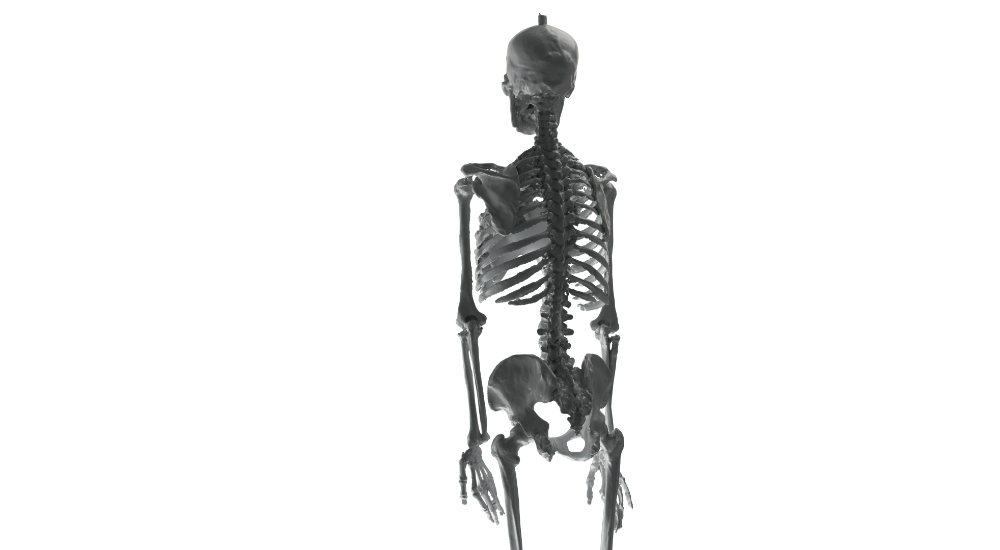 SD Mode
SD Mode
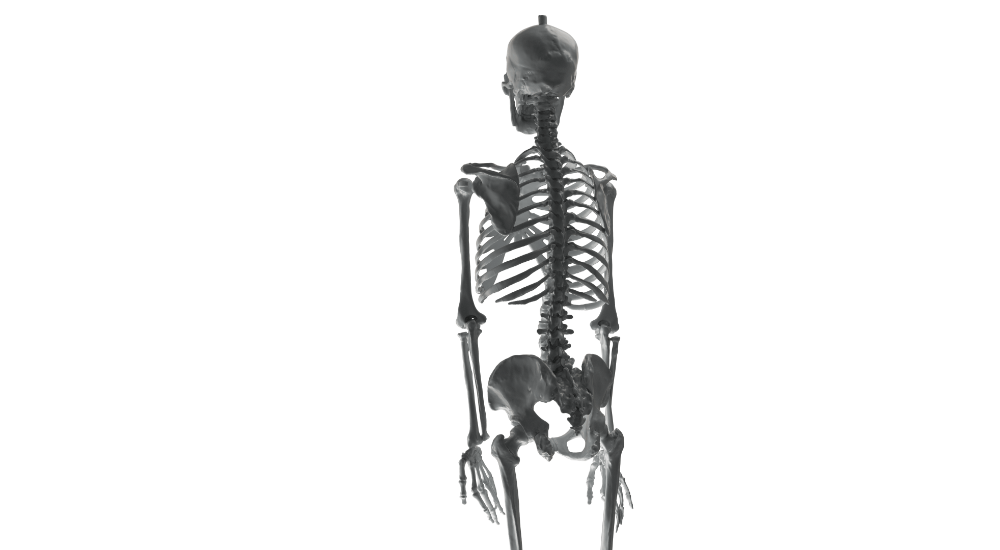 HD Mode
HD Mode
Capture bones of a skeleton
Scanned with Artec Eva

Scanning hair
With your 3D scanner, fine edges can be captured in high definition, and close to their original shape.
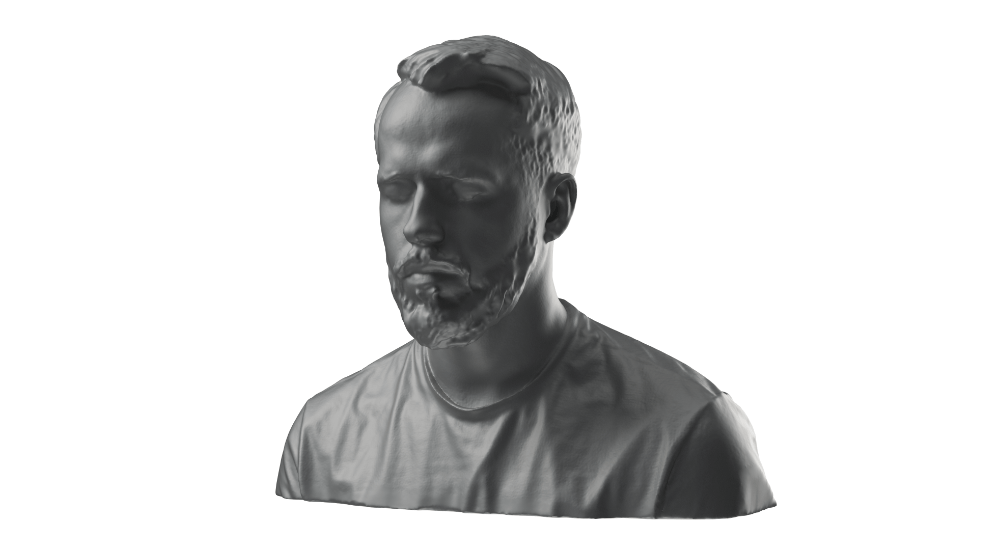 SD Mode
SD Mode
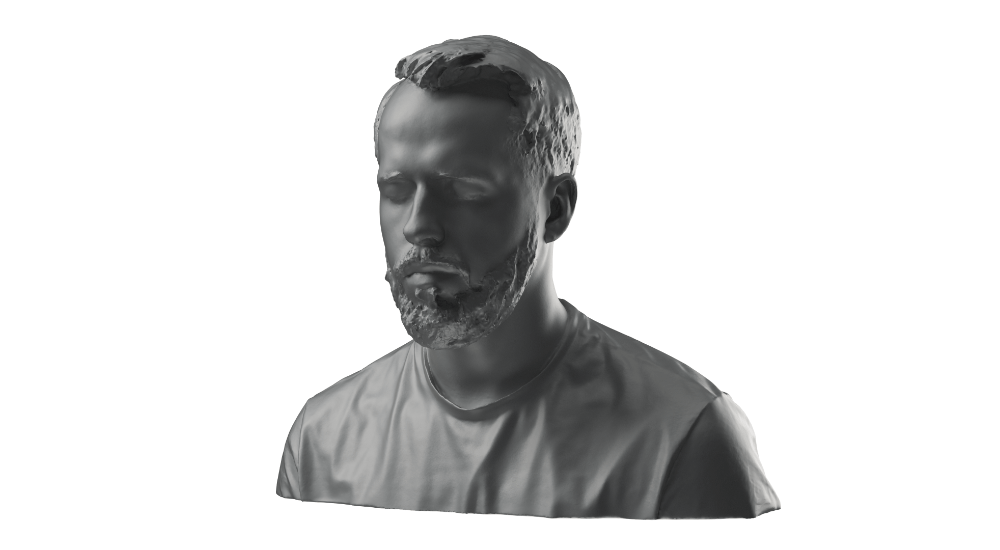 HD Mode
HD Mode
Shape and strands of hair
Scanned with Artec Leo
Scan objects small to large
With HD Mode, your Artec Eva or Leo scanner can capture a broad range of objects flawlessly and in high detail: from smaller, intricate parts like thin pipes or valve handles, to larger areas with fine details like car engines or skeletons.
Reverse engineering & QC
A perfect fit for reverse engineering and quality control thanks to clean, full data, scans can be easily fitted with primitive shapes and exported for further modification.

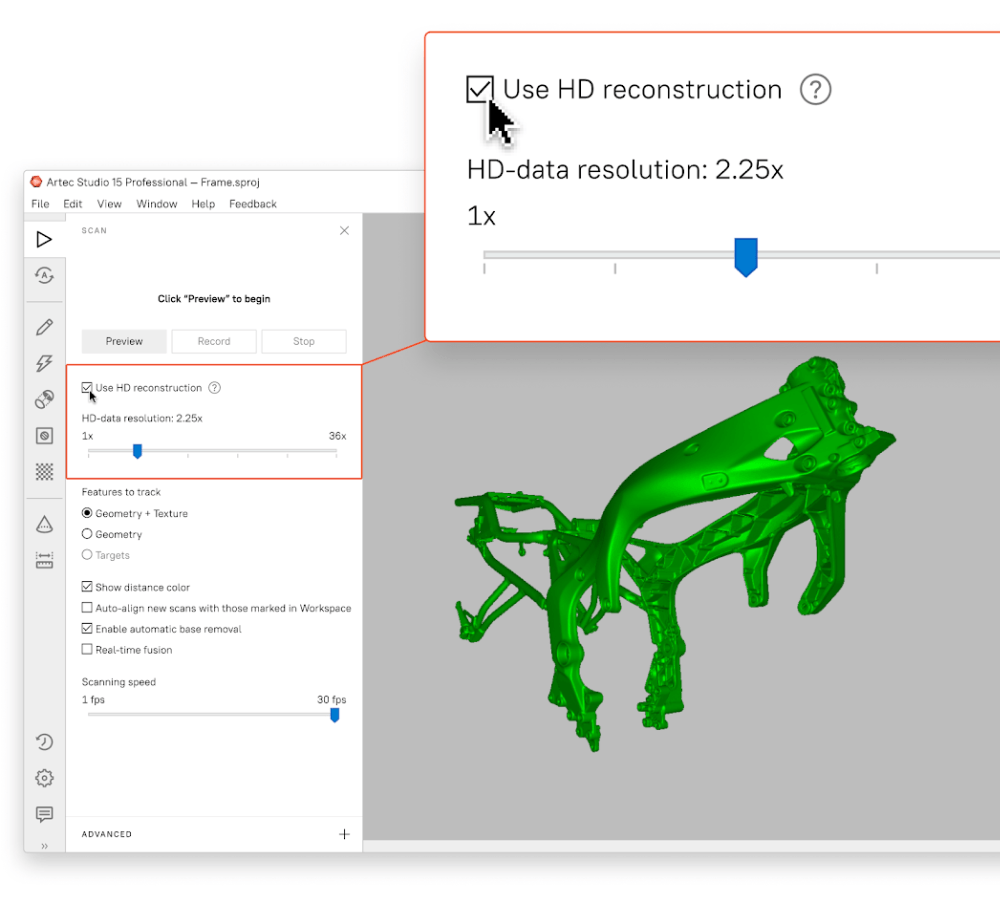
How does it work
Depending on the job you’re doing and what data you need, you can now switch easily from basic SD scanning mode to the brand-new HD for an extra level of definition and quality with your scanner.
With the same scanner, greater customization for exactly what you need is at your fingertips. If you're short on time or don't need fine geometry, are scanning outdoors or with limited battery supply, SD Mode has you covered. With the new HD Mode, however, your Artec Eva or Leo can be instantly turned into a far more powerful and versatile 3D scanner, capturing fine lines and difficult corners, in less time and with excellent geometry.
How to get HD Mode?
To start using HD Mode, you need an Artec Eva or Leo scanner with an active Artec Studio 15 license, and a compatible PC.
Artec 3D AI Engine
The new HD Mode is powered by Artec AI, a proprietary state-of-the-art neural engine for your scanner. Trained on hundreds of thousands of carefully selected samples, the engine’s neural network detects familiar patterns, surface details, and shapes, and allows your 3D scanner to reconstruct a far higher number of polygons per frame, resulting in 3D data that’s denser and in higher quality.
Introducing HD data density
Look forward to scans with unparalleled degrees of resolution, coverage, and detail when you pick up your Eva or Leo 3D scanner and turn on HD reconstruction mode. You have the freedom to select the desired density of your HD scans from a standard 1X density all the way up to an astonishing 36X for Eva (~3 mln polygons per frame) and 64X for Leo (~5 mln polygons per frame).
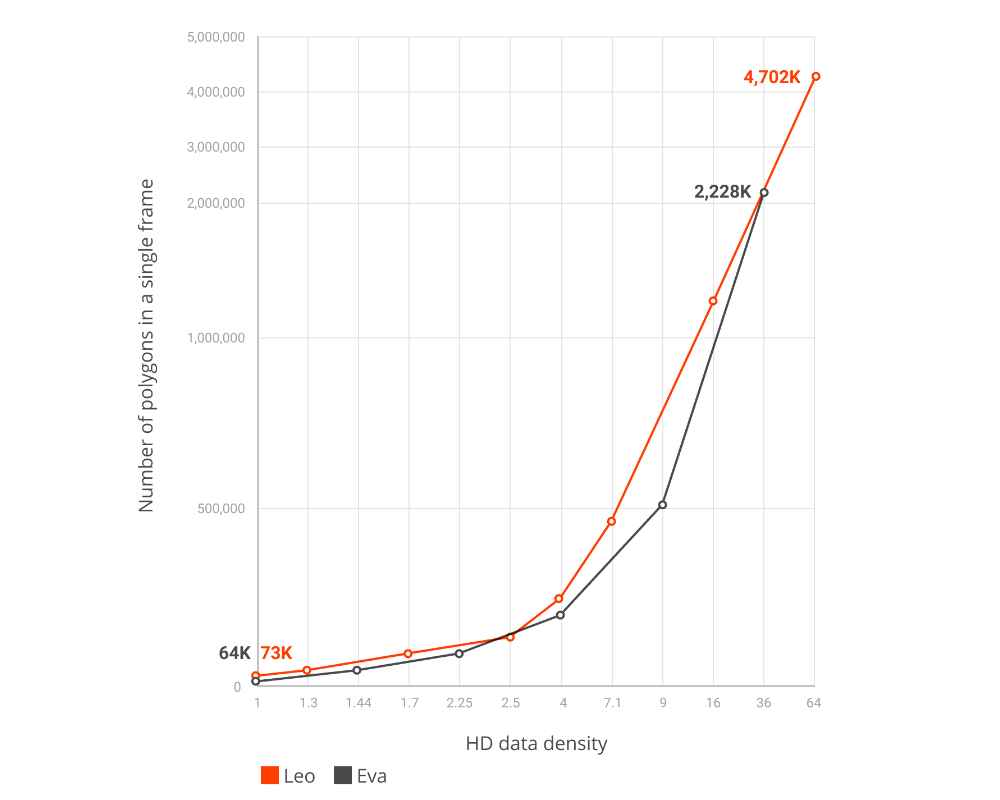
Level-up your photogrammetry
Combine HD geometry with Photogrammetry
Take CGI photogrammetry to the next level using scan data from Artec Leo, with photos from your own camera. Bring it all together in Artec Studio in one seamless process to get stunning, life-like 3D models with perfect geometry and the texture quality you want.

Consistently accurate
Up to 0.1 mm point accuracy
All 2022 Artec Leos come with a Calibration Certificate
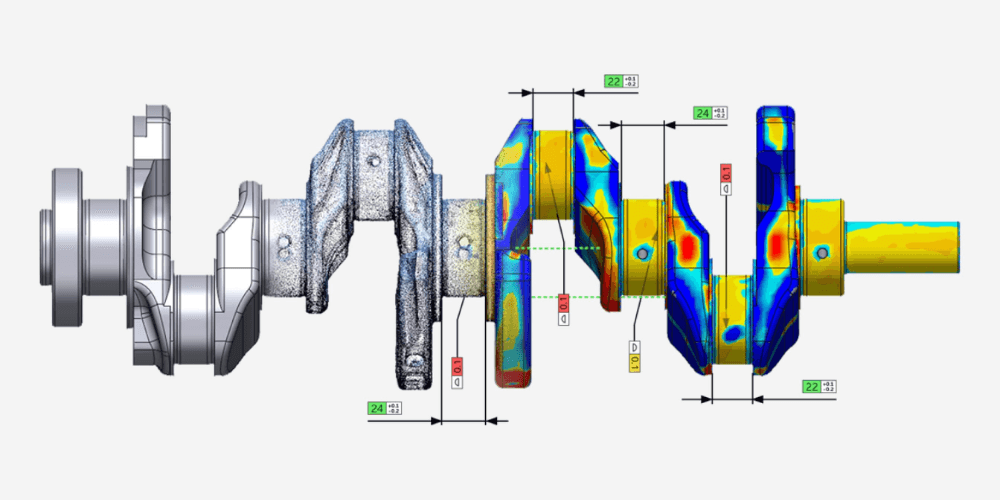
Redefine clean data
Protect your scanner from the scene, or the scene from outside contamination
Made with tested and approved silicon material

HD Mode is a scanning feature powered by AI algorithms that enables the creation of sharper, cleaner, and highly detailed 3D models, offering twice the resolution of standard SD data. With HD Mode, you can achieve up to 0.2 mm resolution, allowing your Leo scanner to capture smaller, thinner elements, hard-to-reach areas, as well as black and shiny surfaces—parts that were previously challenging or impossible to scan. HD Mode is available for Artec Leo and Eva scanners running Artec Studio 15.1 or later.
Visit here for more information about HD Mode.
Exactly! The Leo scanner uses white structured light technology, making it completely safe for scanning any living creature. For the best results, it’s important that the person or animal stays still throughout the scanning process to avoid artifacts or noise in the final model. Animals, due to their natural tendency to move, can be challenging to scan, so we recommend capturing them while they’re sleeping.
To learn more about scanning people with Artec Eva, visit our Support Center.
No, Leo doesn’t require targets or calibration to begin scanning. It uses powerful hybrid geometry and texture tracking to capture objects in 3D, even those with minimal features.
With its extended field of view, the Leo excels at capturing medium-sized objects like gearboxes, castings, furniture, statues, and the human body, as well as large objects such as automotive parts, turbines, ship propellers, small boats, and room interiors.
The Leo stands out as a fully wireless scanner. Unlike other 3D scanners that require connection to a computer or tablet to view results, the Leo has an integrated computer and touchscreen, allowing you to see scanning results in real-time.
For 3D scanning medium and large objects like cars or airplanes, portability is essential. Traditional 3D scanners connected to a PC can be cumbersome to move and maneuver, especially in hard-to-reach areas. With the Leo, this problem is eliminated. You can easily walk around the object, holding the Leo like a video camera, without the hassle of wires getting in your way or switching screens to view the results. Everything is seamlessly integrated into one compact, user-friendly unit.

High accuracy long-range laser 3D scanner, ideal for precise capture of large objects
| Scanner Type | Tripod mounted |
| Object Size 🛈 Typical Object Sizes: L: Small boats, Turbines XL: Warehouse, Airplane |
L, XL |
| Laser source | LiDAR |
| Angular accuracy | 18 arcseconds |
| Range | Up to 130 m |
| Output Type | 3D mesh + texture |